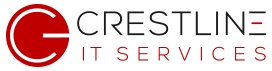Forwarding an email as an attachment is a great way to help your IT department troubleshoot email issues as it contains a lot of technical information such as the header and routing information. This is vital when troubleshooting a problem or reporting a suspicious email.
Here’s how to forward an email as an attachment in Outlook.
- Select the email you want to forward, then go to the Home tab.
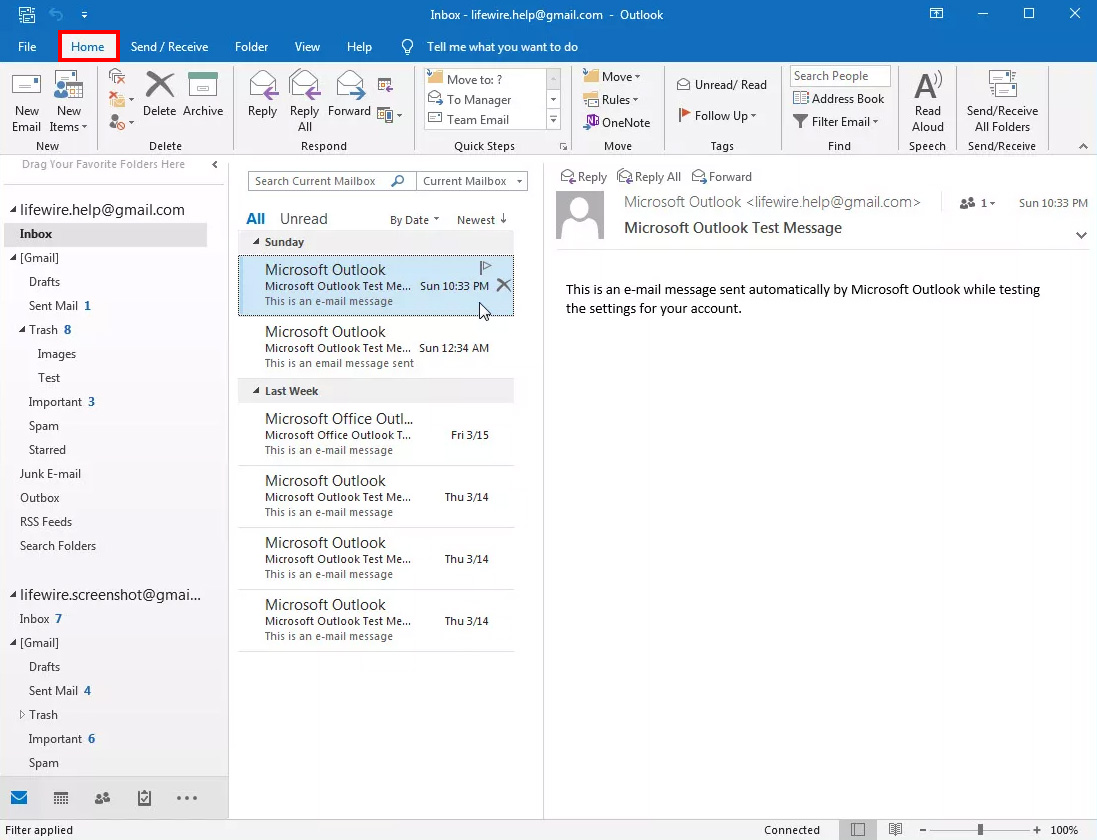
2. In the Respond group, select More Respond Actions.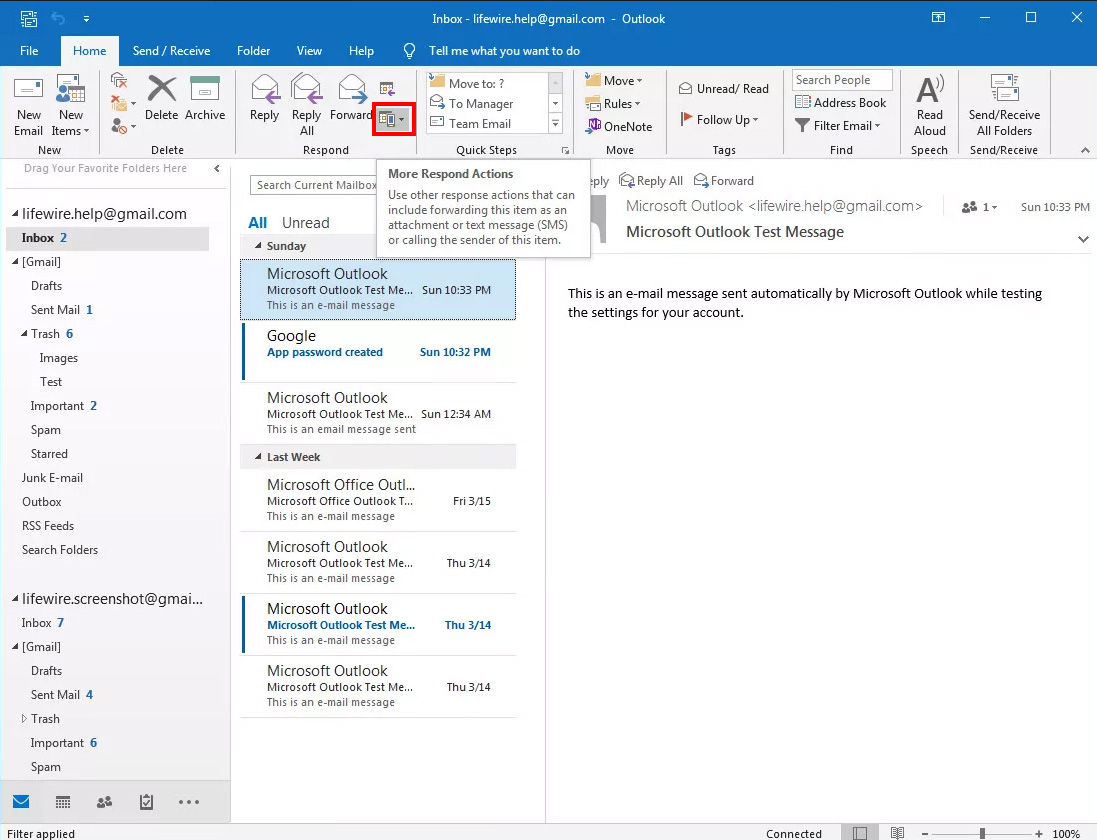
3. Select Forward as Attachment.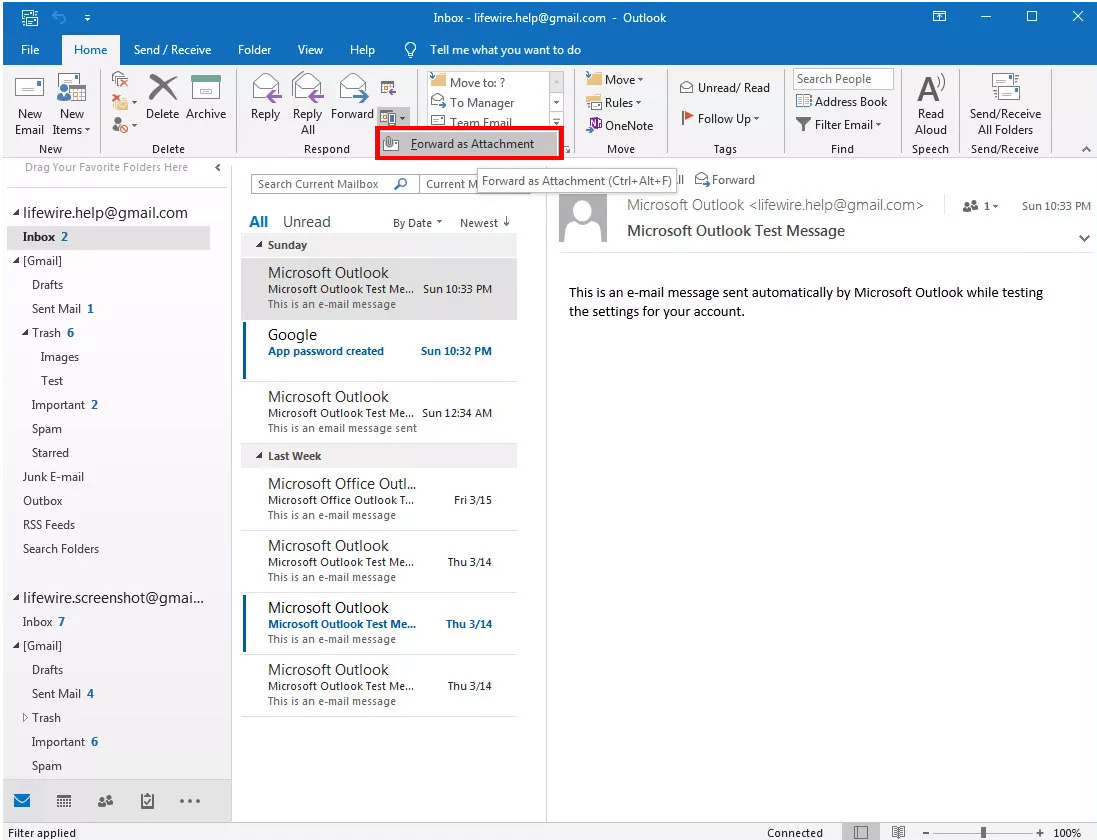
4. In the To text box, enter the email address of the recipient. In the body of the email, explain why you are forwarding the email as an attachment.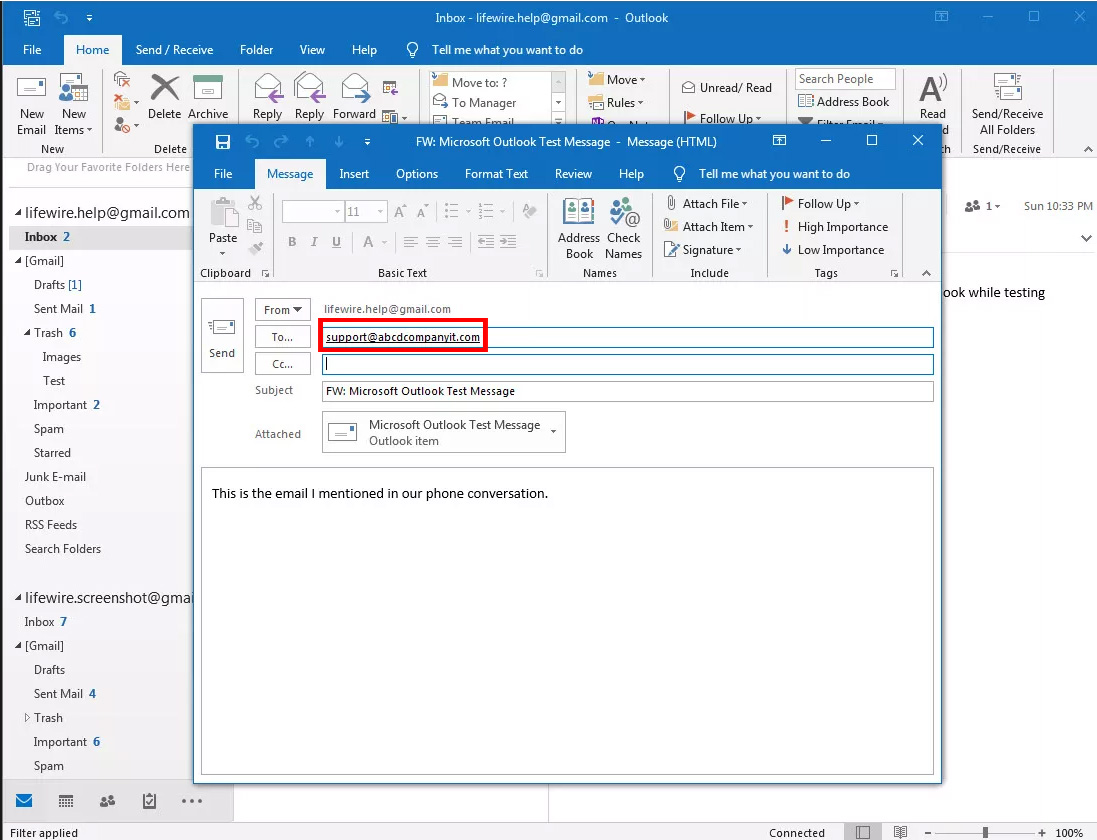
5. Click Send.