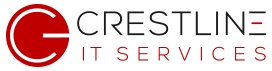If you’ve been in IT for more than 5 seconds, you know the most common request from users is that they want to have local admin rights on their machine.
And while us good hearted IT administrators wish we could grant them their request, that isn’t always possible due to a variety of reasons. (Most notably because of the company security policy.)
Therefore if a user needs to run a program as local admin, they have to call us to run it for them. However there is a method that allows us to set up a program to run with local admin rights without having to give the user local admin rights themselves.
Just follow these steps:
- Create a batch file such as C:\file.bat
- In it, type the following code:
@echo off
START "C:\folder\MYPROGRAM.EXE" - Then create a shortcut on your desktop (Right click New -> Shortcut).
- Then paste the following path into the location field:
C:\Windows\System32\runas.exe /savecred /user:DOMAIN\ADMIN NAME C:\file.bat - Replace DOMAIN and ADMIN NAME with your company’s domain and admin info.
- When you first open the program you’ll be prompted to enter the company’s local admin credentials but it will save it for future reference so the user won’t have to worry about that the next time they run it themselves.
That’s it! This can be done for any executable that the user needs to run as local admin. It can even be saved on a network drive so that they can run it from different machines if they require.