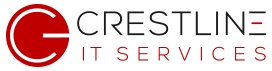It is often more convenient to check and update Windows Power Options from a command line instead of the through the GUI. This is especially useful with remote management tools or automation.
Check Windows Power Options via Command Line
First we can check the existing setting and plans by running:
powercfg -list
You will see an output similar to:
Existing Power Schemes (* Active)
-----------------------------------
Power Scheme GUID: 381b4222-f694-41f0-9685-ff5bb260df2e (Balanced) *
Power Scheme GUID: 8c5e7fda-e8bf-4a96-9a85-a6e23a8c635c (High performance)
Power Scheme GUID: a1841308-3541-4fab-bc81-f71556f20b4a (Power saver)
Note: The line with asterix (*) is the currently selected value.
Change Windows Power Options via Command Line
Now we would like to change the selected power plan. We simply run the following command:
powercfg -setactive 8c5e7fda-e8bf-4a96-9a85-a6e23a8c635c
Change current power settings
To change the setting to never sleep while plugged in:
powercfg -change -standby-timeout-ac 0 powercfg /SETACVALUEINDEX SCHEME_CURRENT 0012ee47-9041-4b5d-9b77-535fba8b1442 6738e2c4-e8a5-4a42-b16a-e040e769756e 0
If you are interested in having Crestline IT Services manage your businesses IT infrastructure, feel free to reach out to us at any time.